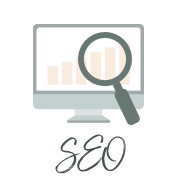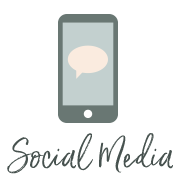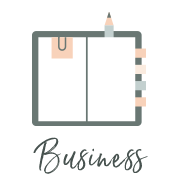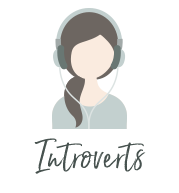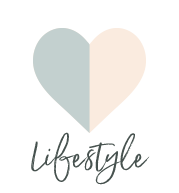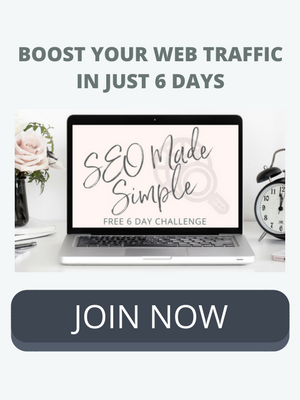Alt tags Even if you made a pretty title image, Google can’t read the text. So if you want it to show up in search, you have to help the search engines by filling in the alternative text. I like to do this as soon as I upload the photo so I don’t forget. If you want to go back and fill in alt tags for old photos, you can either click on the photo in each post, or go to your media gallery.
Don’t stuff this area with keywords! Either use your post title or a relevant phrase or sentence.
If you use a share button for Pinterest, the alt text is often what will show up in the description for the pin, so this is another great reason to be filling it in!
Photo NameThis is an often overlooked area of optimization. Just like you want to optimize the URL for your blog post, you want to optimize the name of your photo, which turns into a URL of its own once it’s hosted on your blog. The name should be short, simple and related to your post.
Title + Description What you fill in here will show up when you hover over the image or while the image is loading.
CaptionYou only need to fill this out if you want a description to show up under your photo in your blog post.
————–
Compressing Photos
Images are one of the biggest culprits for slow page load time, which affects everything from reader retention and engagement to SEO rankings.
Here are three ways you can shrink your images and optimize them for the web:
Plugin optionsInstall the WP Smush.It plugin to optimize your images. This plugin will optimize each new photo you add behind the scenes, and you can also run all existing photos through the plugin in your media library.












![3 (Surprising) Reasons Your Blog Isn't Ranking + What To Do About It [Part 1]](https://images.squarespace-cdn.com/content/v1/58be03dcbf629a847aa9263d/1510701508421-QD30VN0K2SWKCHS8CCBL/Reasons+blog+Isnt+Ranking+Pinterest.png)